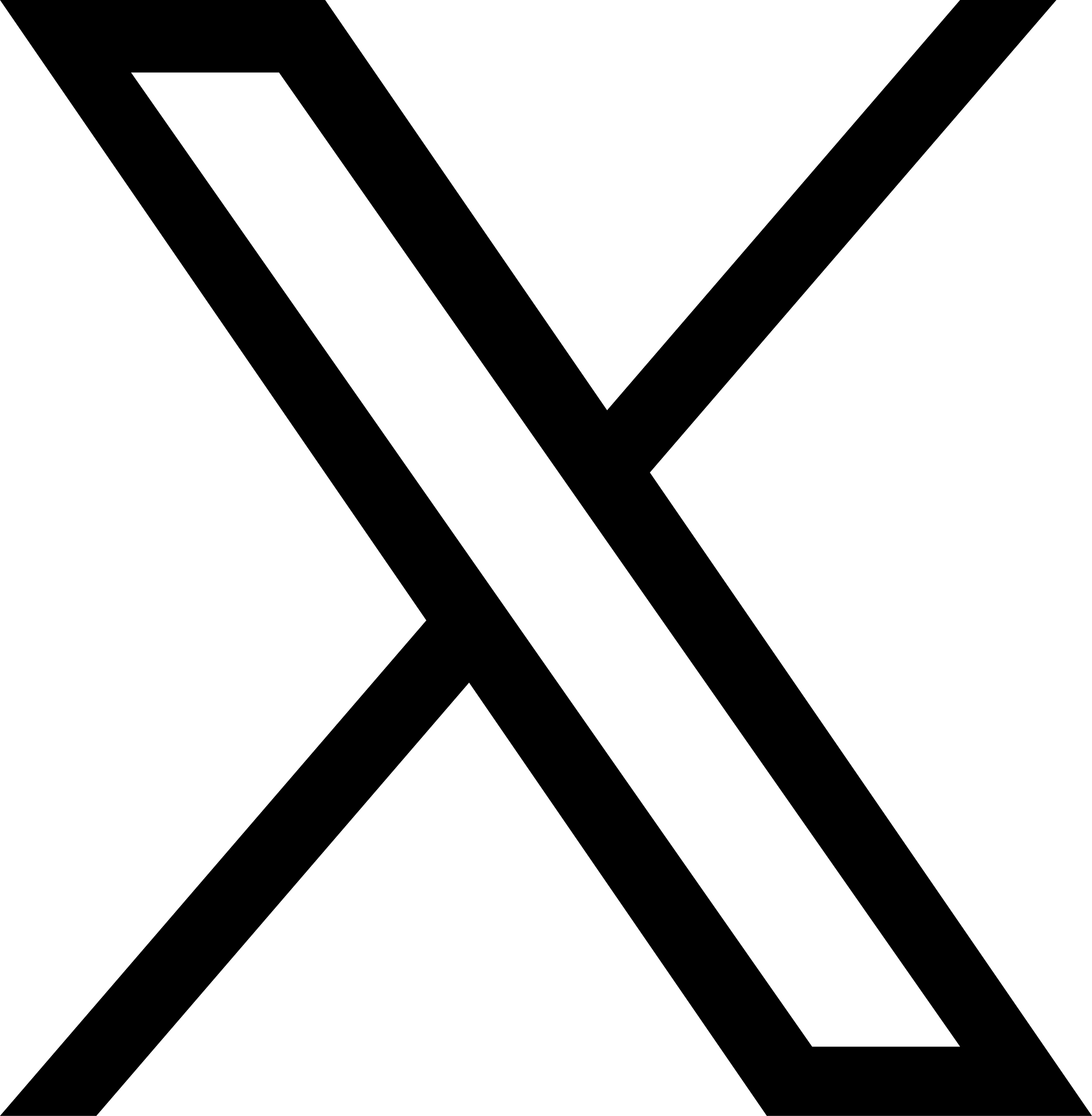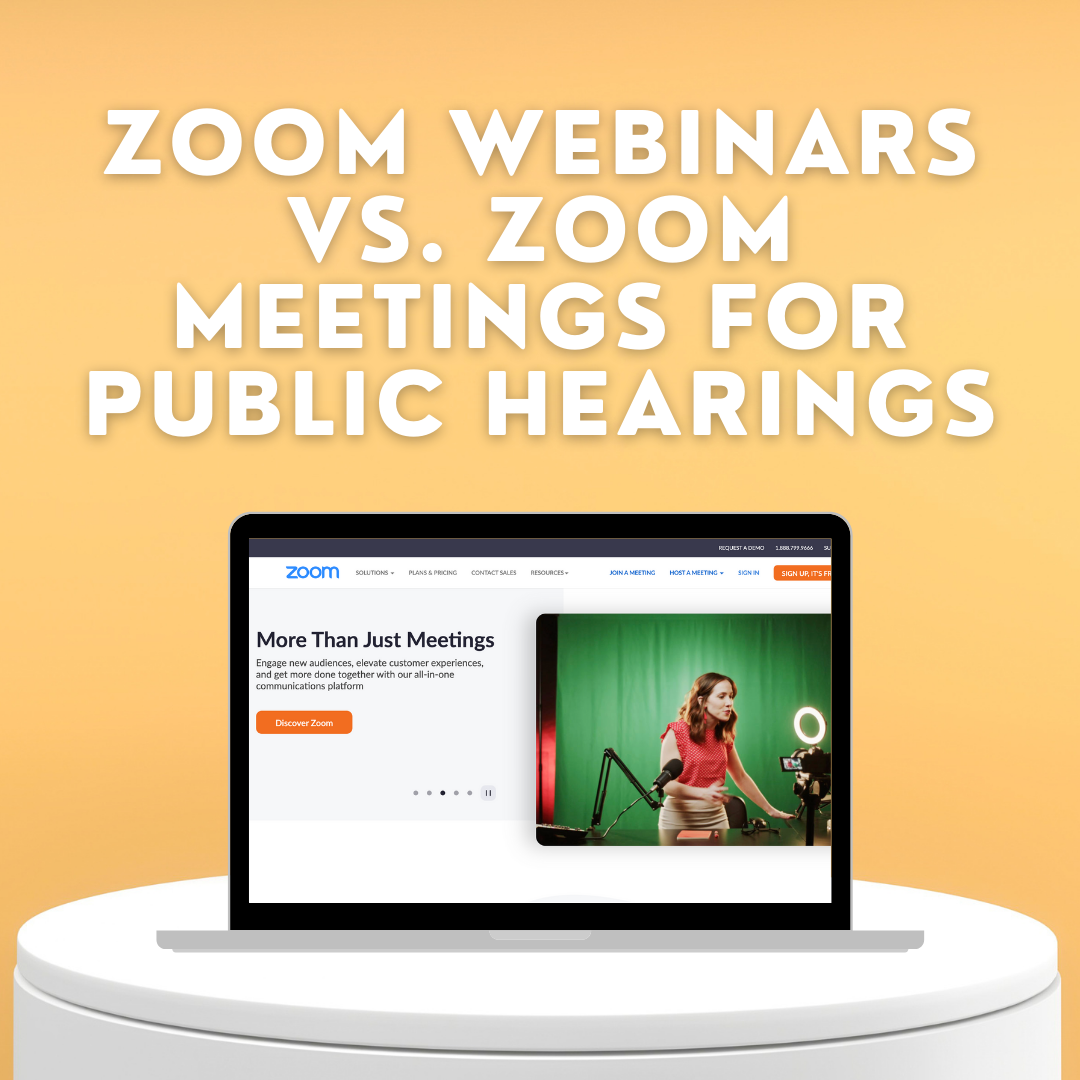Zoom Webinars vs. Zoom Meetings for Public Hearings
Most of us can say we’ve used Zoom at some point to meet with friends and family or attend a virtual event and if you’re in the world of local government, you’ve likely become very familiar with the platform as an alternative to in-person public meetings. The user-friendly teleconferencing program allows people to host virtual meetings from anywhere with an internet connection. Despite Zoom’s relatively simple interface, the platform has extensive features and capabilities. In this article, Tripepi Smith explores the key differences between Zoom Webinars and Zoom Meetings and recommends Council and Board meetings be hosted in the webinar format.
The primary reason to use the webinar function is to reduce the likelihood of disruptions to the meeting and other mishaps during a live program. For example, if a person is in a regular Zoom meeting and they accidentally forget to mute their microphone, background noise can be very disruptive. When using the Zoom webinar format, the group is protected from these types of distractions because the host has ultimate control over the webinar experience. Another reason is the facilitation of public comments during meetings. Much in the same way public comment is handled during an in-person meeting, Zoom Webinar provides the host with a well-organized process during the public comment period through the attendee system. Attendees can be given permission to speak, deliver their comments to the Council or Board and when time is up be returned to the audience. This process supports the rules required for public comment periods during public meetings. This also avoids potential bad actors from disrupting the meeting during a different community member’s turn to speak. Respect for all comments is better assured with this methodology.
How do Zoom Webinars differ from Zoom meetings?
During a Zoom Webinar, hosts can control what attendees see. Hosts can dictate video, audio and screen sharing controls of panelists and the host can spotlight speakers. Put simply, the webinar format makes it easier for hosts to manage the flow of the meeting and limits the likelihood of technological difficulties.
While the host has ultimate control over the Zoom webinar, panelists, including Council and Board members, have some degree of control during webinars when it comes to technical functionality. For example, panelists can choose whether to turn on their videos and microphones or remain off-screen and muted. Panelists can also screen share and display powerpoints or videos to webinar participants, and they have access to Q/A functions.
Besides the host and panelists, the final segment of webinar participants consists of members of the general public. In the Zoom Webinar format, members of the general public join as attendees and are limited to a viewer-only position. This format enables the host to control the flow of traffic during the public comment sections of the agenda. While members of the general public do not have access to share their camera video during webinars, they can still verbally participate in public comment sections of the meeting. However, they can retrieve video permission at the discretion of the host or co-host to become a Panelist if they need their camera video-enabled. Below is a side-by-side summary comparing meeting and webinar functionality on Zoom:
| Meeting | Webinar | |
| Screen Sharing | ✓ | ✓ |
| Video Sharing | all participants, can be turned off by host | host and panelists |
| View Only Participants | — | ✓ |
| Mute all participants | ✓ | ✓ |
| Capacity | up to 300 with Zoom license, with add-on for 500 or 1,000 large meeting capacity | up to 500-10,000 participants, depending on license |
| Participants List | Visible to all participants | Visible to Host and Panelists |
| Email Reminders | — | if registration enabled |
| Chat | ✓ | ✓ |
| Q&A | — | ✓ |
| Livestream | ✓ | ✓ |
| Polling | ✓ | ✓ |
| Meeting Reactions | ✓ | ✓ |
| Registration | ✓ | ✓ |
| Closed Captioning | ✓ | ✓ |
| Recording | ✓ | ✓ |
| Breakout Rooms | ✓ | — |
| Paypal Integration | — | ✓ |
When your Board or Council is scheduled to have a closed session, you will need to set up a regular Zoom meeting in addition to the Zoom webinar being used for the regular Board/Council meeting. The instructions below outline the setup process:
- Go to zoom.us/webinar/list
- Select “Schedule a Webinar”
- Complete the blank fields and click “Schedule”
The host should invite anyone that will be participating in the meeting (staff, board members, presenters, consultants) as a Panelist. Each Panelist will have a unique link emailed to them that they will use to access the meeting. Here are specific instructions for inviting a panelist:
- Go to zoom.us/webinar/list
- Click the topic of the Webinar you want to add panelists to
- In the Invitations tab, select the “Edit” button in the Invite panelists section
- Enter a name and email address to invite them. If you’re inviting a Zoom Room, enter the room name. The room’s location will display in the Email/Zoom Rooms column
- To add additional panelists, select “Add Another Panelist”. Press “Save” to send invites to the new panelists entered. Note:
- You can add up to 300 panelists, depending on meeting capacity
- You can delete and add panelists any time prior to the webinar
- If you select the checkbox labeled “Send invitation to all newly added panelists immediately,” the panelists will receive an email invitation after you click “Save.”
- Take note of each unique Zoom Webinar link that will be sent to Council/Board members. Remember, each Council/Board member receives a unique link. You will need each link later when you send them a calendar invite to the meeting.
Below are instructions for creating a Zoom meeting for the Closed Session.
- Go to zoom.us/meeting#/upcoming
- Select “Schedule a Meeting”
- Complete the blank fields and click “Save.”
- Take note of the Zoom Meeting link. Everyone attending the closed session will receive the same link.
To facilitate the meeting process, you will want to create an individual calendar invite for each person who will participate in the closed session and the regular meeting. Each calendar invite should include both of the following:
- The unique link to the closed session.
- The participants’ general link to the regular meeting
Assuming the closed session will only be attended by select members of the webinar meeting (attorney, staff and council/board members), setting up the closed session as a Zoom meeting instead of a Webinar should work fine since the general public will not be participating/viewing this meeting. Before sending the calendar invitation, make sure to double-check that the regular meeting link and closed session link each go to their respective source.
Finally, here are some tips for transitioning between the regular meeting and the closed session.
- When transitioning to a closed session, make an announcement reminding the Council/Board members that their calendar invitations include the link to the closed session
- While Council/Board members are in the closed session, mute all participants in the Webinar and share a presentation slide stating that the meeting is currently in closed session
- Advise other panelists not participating in the closed session to turn off their video until the meeting resumes and their items come up for discussion. You can also put panelists in a waiting room by putting them on “hold,” or changing their role to an Attendee and then promoting them back to Panelist after the closed session ends.
Team Tripepi Smith recommends that Board and Council meetings be conducted using the Zoom webinar option instead of the regular Zoom meeting format.
The Emergence of Hybrid Meetings
As we emerge from the pandemic, municipalities have started to transition away from entirely remote public meetings, opting for an alternative that allows their communities to view meetings remotely and attend in person: the hybrid style meeting. Today, people are accustomed to having remote options and using video conferencing tools but many continue to prefer to be in person. Hybrid meetings offer the best of both worlds.
If your agency’s council chamber or board room is equipped to record public meetings, the transition to a hybrid meeting does not require a significant amount of additional resources. The setup process begins by connecting another laptop or computer to the existing video feed. Then, connect a separate broadcast video feed to Zoom so that participants joining or viewing the meeting through Zoom see the same video feed as well. Hybrid meetings are not only convenient for your community but also an option that can help streamline the overall broadcasting process for the staff running the show.
Participation in public meetings has increased compared to pre-pandemic days and a hybrid meeting model is bound to continue that trend. If you are looking to welcome a more active and engaged audience, consider a hybrid meeting for your agency.