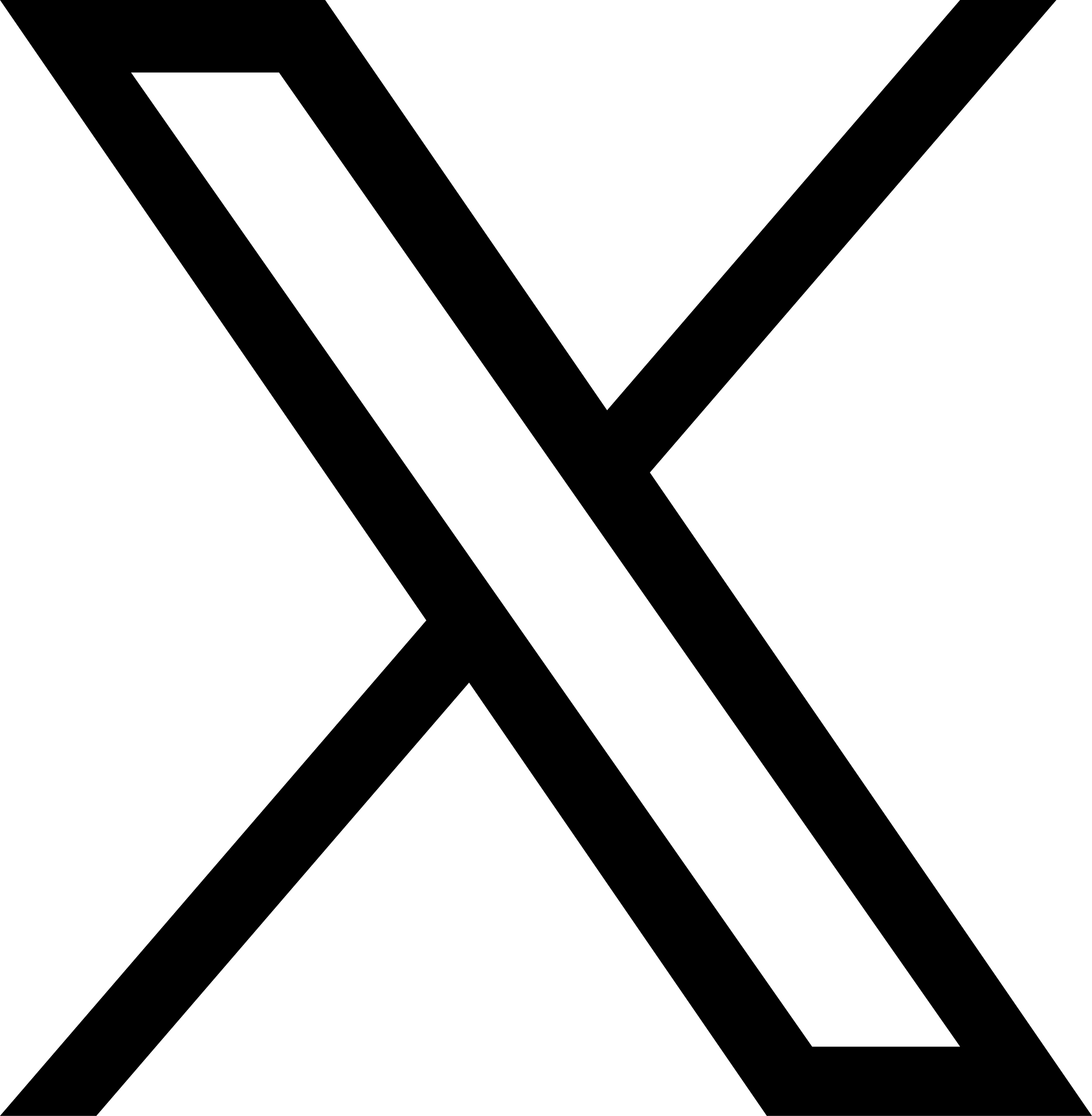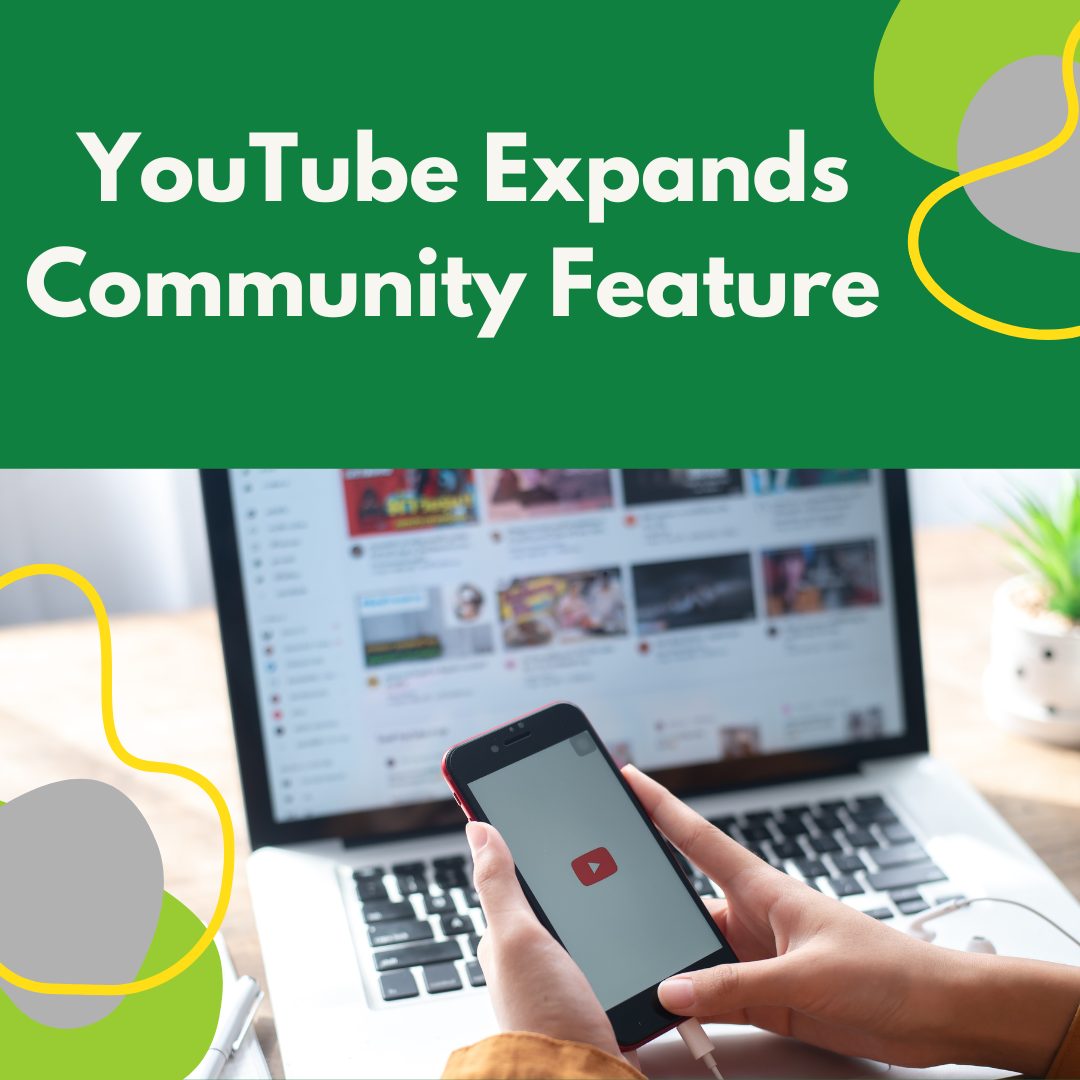YouTube Expands Community Feature to More Accounts
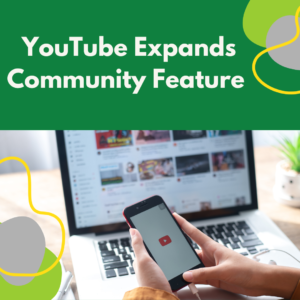 When you last logged into your organization’s YouTube account, did you see a Notification that says “Advanced features unlocked!: Try creating posts!“? Or do you now see a tab called “Community” on your Channel? If yes, you now have access to the previously exclusive “Community posts” feature.
When you last logged into your organization’s YouTube account, did you see a Notification that says “Advanced features unlocked!: Try creating posts!“? Or do you now see a tab called “Community” on your Channel? If yes, you now have access to the previously exclusive “Community posts” feature.
What is “Community” on YouTube?
The Community feature provides you an easy way to grow (and engage with) your YouTube audience. Within a tab labeled “Community” on your Channel, you can create posts for your YouTube audience, similar to a Facebook Page or Nextdoor Agency Page. So, in between uploading videos, you can keep in touch with your audience.
Community is not a brand-new YouTube feature – it launched over six years ago, partially as a way to encourage engagement among Google users following the collapse of the Google+ social network. Community replaces the prior “Discussion” tab on YouTube Channels.
Am I eligible for Community?
Over time, YouTube has steadily lowered the threshold for enabling this feature: what used to only be available to Channels with 10,000 Subscribers is now available for those with literally none.
- Log in to your YouTube account and go to the Feature eligibility section of your Channel settings.
- You will need all three levels of settings “Enabled”: Standard features, Intermediate features, and Advanced features. Each has their own set of eligibility criteria.
- You only need to meet one of three “Advanced features” criteria to be eligible: channel history, video verification, or a valid ID. “Channel history” is the easiest to achieve, as you just need to demonstrate a relatively low level of activity for at least two months: rating a video, sharing a video, marking a video as a favorite, uploading a video, etc.
- If you have over 500 subscribers, you should have access to Community posts. It could take up to two weeks to see the Community tab option after passing 500 subscribers, though.
How do I enable Community on my Channel?
It appears this feature is in the process of rolling out to everyone who meets the eligibility criteria. There is no way to toggle it on or off. If you do not see it yet, have patience.
If your Channel has not posted to Community yet, your audience will see this message: “This channel hasn’t posted yet.”
What kind of content can I post?
Community Posts offers five post types, with the ability to add introductory text (including live hyperlinks) to each. You can even schedule posts in advance.
- Text-only – add whatever text and hyperlinks you would like (Tripepi Smith has tested that it can handle at least 7,700 characters).
- Image – upload up to 5 images and/or GIFs from files on your device.
- Image poll – upload up to 4 images to accompany your poll choices; each choice has a maximum character count of 14.
- Text poll – add up to 5 poll choices; each choice has a maximum character count of 65.
- Video – share an existing YouTube video from either your Channel or someone else’s.
An advanced social media content strategy would be to use this tool to specifically engage with your YouTube audience, rather than copy/pasting content you are posting on other social networks. You can also mention other YouTube channels in your Community posts by entering “@” followed by the channel handle.
Pro Tip: The introductory text only displays the first 288 characters before a “Read more” prompt to see the rest. Craft your first couple sentences wisely!
Who will see my posts?
- If viewers have elected to get notifications for your Channel, YouTube says “they’ll occasionally get Community Post notifications.”
- YouTube may “occasionally send post notifications to viewers who are not subscribed but who often watch videos from your Channel” as well.
- Your Community Posts may appear in viewers’ Home or Subscriptions feeds.
How do I see metrics about my posts?
Within your Channel → Content section, you can view the total likes, comments and votes on your Community Posts.
If you would like help strategizing how to leverage this feature for your own YouTube Channel, contact the social media experts at Tripepi Smith.