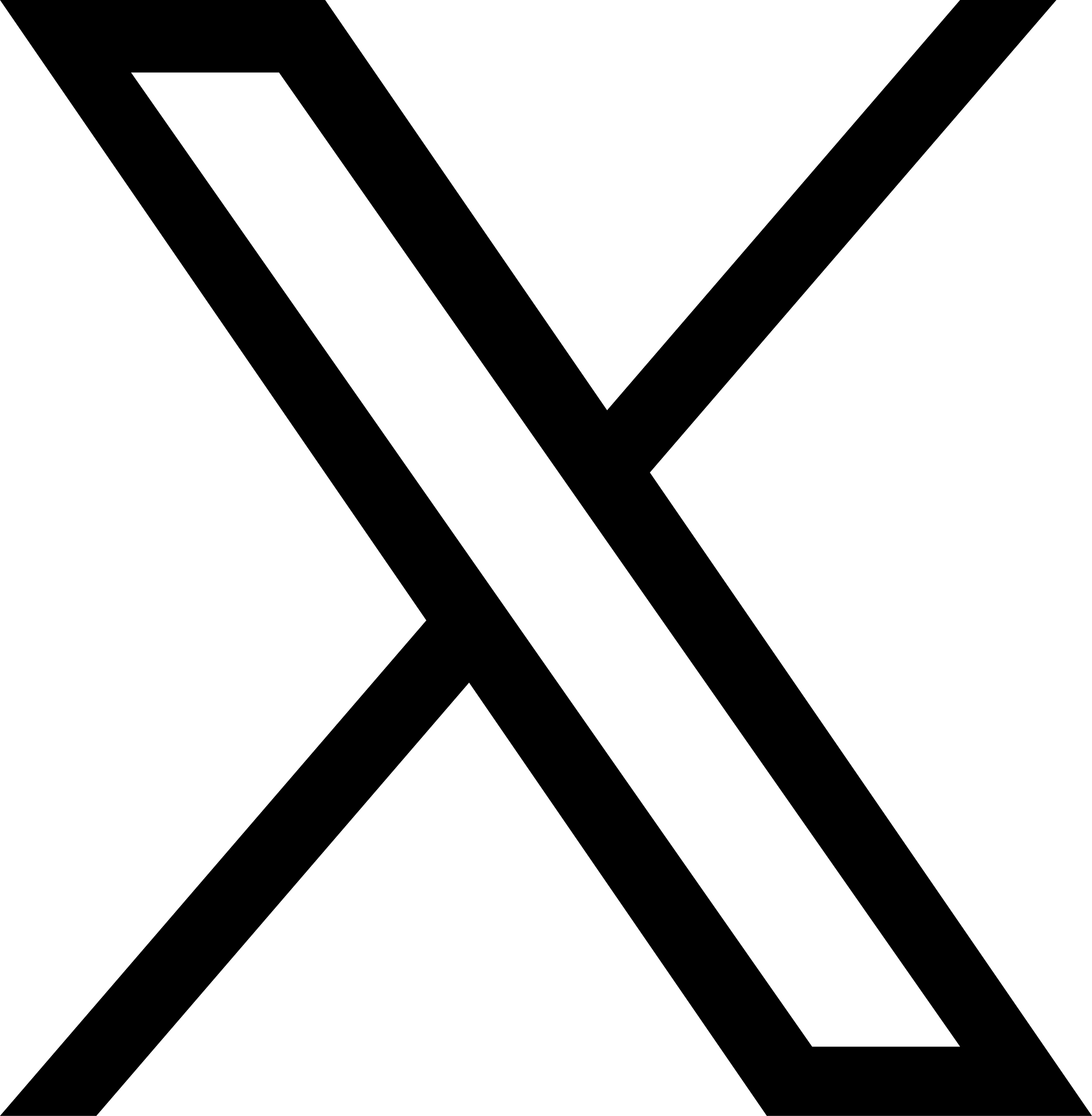Use This Simple YouTube Hack to Grow Your Website Traffic
If you’re a savvy digital marketer, you’re likely already aware of the oft-repeated fact that YouTube is the second-largest search engine in the world. You probably have a YouTube Channel and are using it to grow your business, show off your brand, and connect with your audience. But are you taking full advantage of YouTube’s features to keep viewers engaged? Or are you losing viewers as soon as your videos are done playing?
With 300 hours of video uploaded every minute and more than 1 billion users generating billions of views per day [1], YouTube is an essential part of the marketing toolkit for any organization. But just hosting your videos on YouTube is not the ultimate end goal. Your YouTube videos should generate additional interest in your brand and/or your services, motivating your audience to take some sort of additional action. Luckily, there is an easy way to point YouTube viewers back to any page on your website with one click: YouTube Annotations.
YouTube Annotations are small overlays you can add to your video in order to provide additional context or create calls to action. You can even make these overlays clickable, prompting viewers to check out your other videos or directing them to your YouTube Channel. By default, any “links” you include in Annotations have to be within YouTube: another video, a playlist, or a channel. With a few extra steps, though, you can also use Annotations as external links to your website. Note: you will need to complete the following steps all within the same Google account (i.e. using the same email address)
- Verify your YouTube account at youtube.com/verify.
- Add your desired ‘associated website’ to Google Search Console and follow the instructions to verify your ownership of the site.
- Go to your YouTube account’s Advanced Settings. In the “Associated website” section, enter your full website URL in the text field.
- Click the ‘Add’ button next to that text field. That button should now be a little message that says ‘Success’ with a green dot.
- Click the blue ‘Save’ button at the bottom of the page.
- Now, when you add a link to an Annotation, you should see the option to link to “Associated website.” Click here for more detailed information about creating this kind of Annotation.
With the ‘associated website’ feature enabled, you can expand your Annotation strategy to include links back to your website. Do you have a YouTube video about a new product or service? Add a “Note” Annotation with a link directly to that page on your site. Do you include your website URL at the end of your videos? Add a “Spotlight” Annotation so that, upon mousing over that URL, viewers can click and go straight to your site instead of typing it into their browser.
Just remember: used poorly or haphazardly, YouTube Annotations can be more annoying than unwanted pop-up ads. Some Annotations are too long, too large or too intrusive. Also, by adding too much text to a video, you may be telling the world that you don’t know how to properly edit videos! In general, it’s best to keep Annotations simple with a “Spotlight” or “Note” Annotation that includes a link. Click here to learn more about creating and editing Annotations.
If you would like some help coming up with a comprehensive video marketing strategy or you could use a fresh pair of eyes on your current social media strategy, let our experts at Tripepi Smith help you.
References: