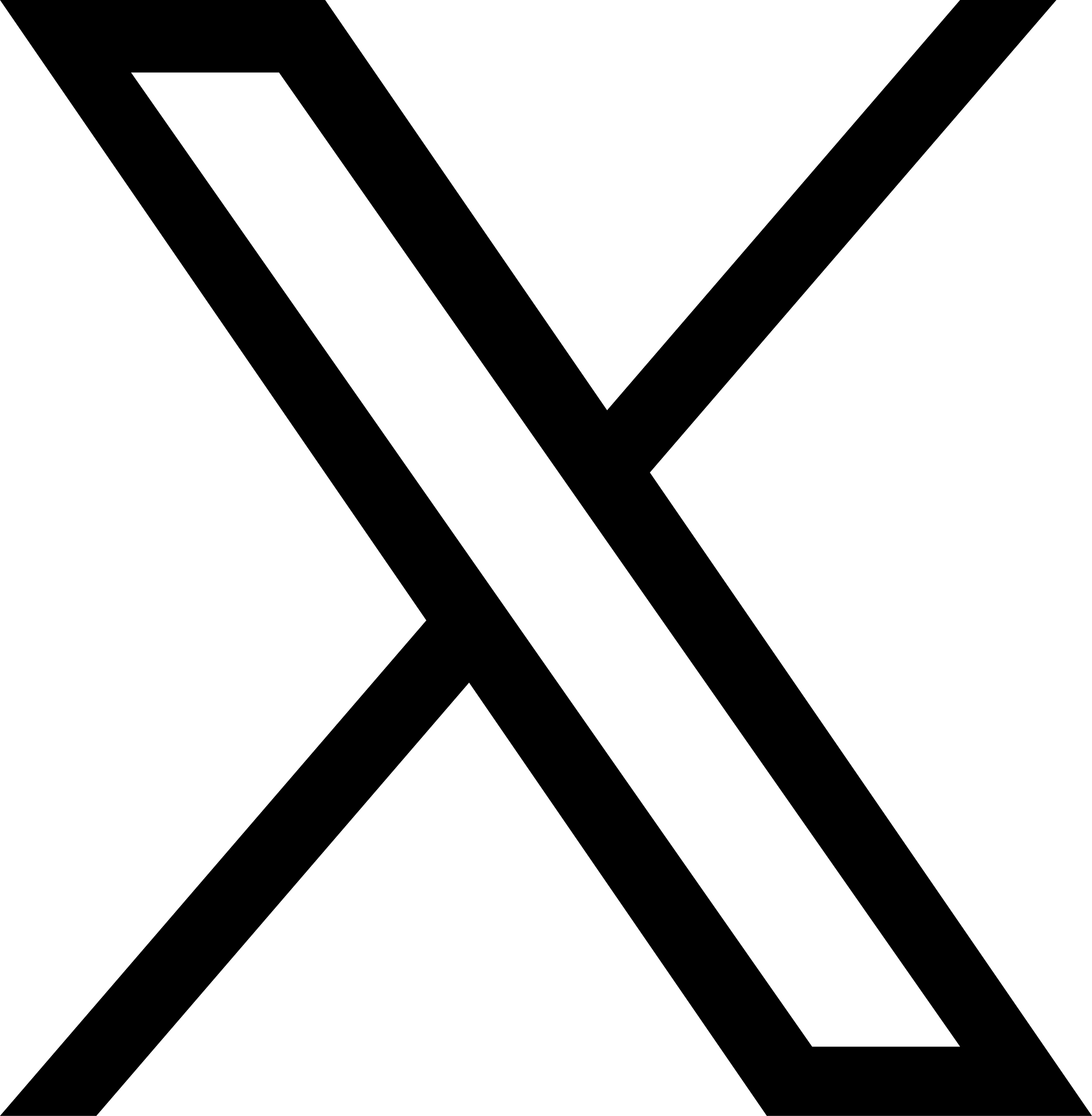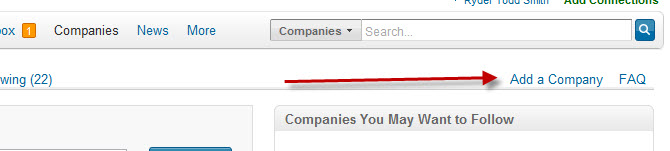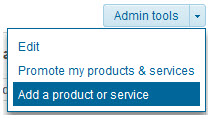Critical Steps of a LinkedIn Company Profile
In a company’s social media strategy, LinkedIn can be overlooked. Since company status updates were added to the company pages, and LinkedIn pages will usually rank near the top in company search results, this is a network that cannot be ignored. Here are 10 tips for getting your LinkedIn Company page established and in order.
1 – Search for your company to make sure a page doesn’t already exist. Under the top toolbar, click on “companies” then “search companies” (or use the search bar on the right).

2 – Make sure you meet the requirements of opening a company page. One requirement that usually prevents pages from being started is having a company domain name for your email. For example, without email addresses @tripepismith.com, we would not have been able to start our page.
3 – Click “Add a Company”
4 – Input your company name and email address and verify your email.
5 – Fill out ALL the information about your company!
- Decide who will have administrative capacities—all users with a company email address, or designated users?
- Upload a standard logo (used as default company avatar)
- Upload a square logo (used for company network updates)
- Complete the company description, putting the most important information at the top (the description will be truncated after a few lines)
- Designate company specialties (keywords) for SEO and on-site search purposes.
- Add your company’s RSS feed so blog updates show up on your page
- Decide whether or not to show company news updates, i.e. any LinkedIn activity involving your company—new employees, job postings, etc.
6 – Add the services and products your company offers. Upload a picture that goes along with each listing to highlight and distinguish between them. In the top right of the company page, under admin tools, you can control the Services tab. Add links to a specific sub-page of your website, and upload a video about the service (if you have one. If you don’t—make one!).
7 – Once admins are designated, you can post status updates. This is a new feature for company pages, and is a great way to spread information about your company. Update this along with your Facebook and Twitter profiles so you get in the habit. Post articles, links, questions, and company information. If you have your blog RSS feeding to your page, DON’T post links to your blog! Also, where Facebook and Twitter can be a little more casual, try to keep the LinkedIn updates more relevant and businesslike.
8 – Ask satisfied clients or customers to recommend specific products or services you offer. These recommendations will show up next to each listed service, and provide a social signal vouching for your company.
9 – If your company is hiring, post the job to LinkedIn. The listings will show up under your page’s “Careers” tab.
10 – Check out your analytics! This tool will show your page views, unique visitors, and clicks. Use these insights to improve pages that are under-performing and gauge interest in your company.
More questions? Check out LinkedIn’s company page FAQs: https://help.linkedin.com/app/answers/detail/a_id/1561