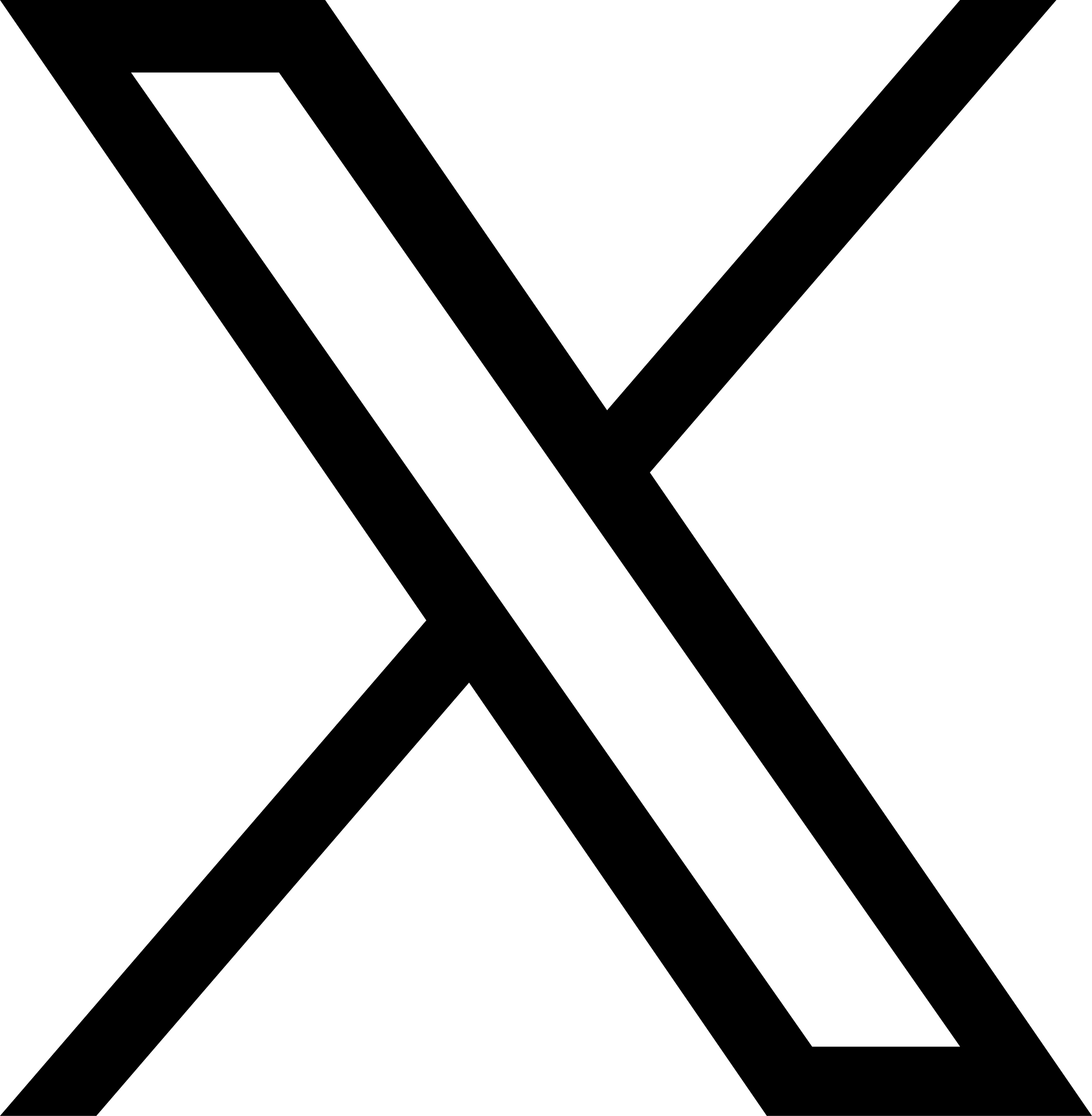ADA Compliance 101: 5 Steps to Make Your Communications More Accessible
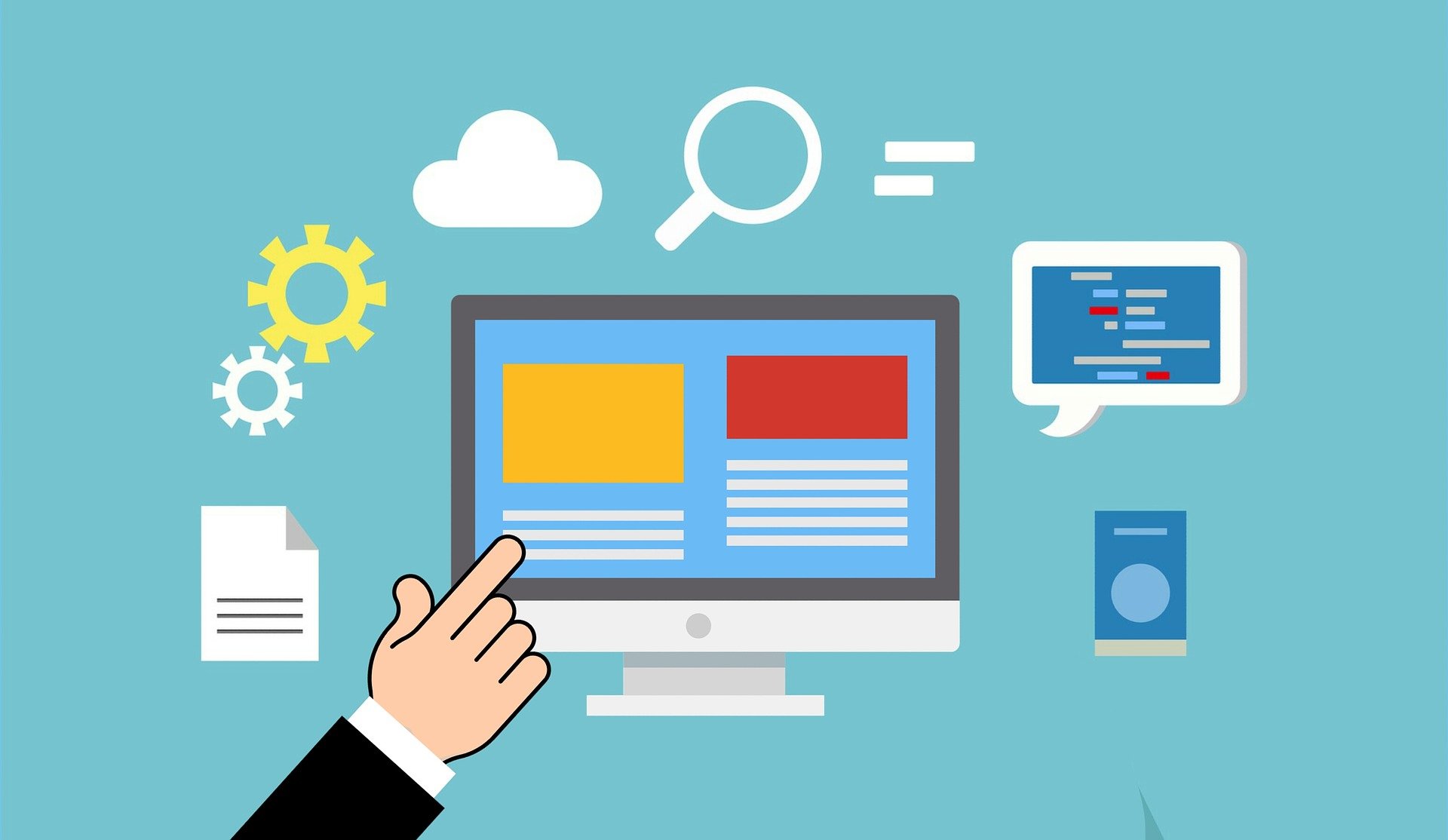 The integration of technology–such as social media, emails and websites–into everyday life has allowed public agencies to reach more communities than ever before. Cities are interacting with their constituencies on Facebook and counties are sending out daily newsletters to spread information.
The integration of technology–such as social media, emails and websites–into everyday life has allowed public agencies to reach more communities than ever before. Cities are interacting with their constituencies on Facebook and counties are sending out daily newsletters to spread information.
However, with more people accessing government communications, public agencies carry the responsibility of ensuring digital content is accessible to everyone, including those with disabilities or whose primary language isn’t English.
For those with disabilities, inaccessible digital content is often impossible to navigate. Inaccessible content could prevent a constituent from receiving important information, which is especially dangerous during times of crisis like the COVID-19 outbreak. Plus, non-compliance with the Americans With Disabilities Act (ADA) can put governments in hot water for failing to meet requirements.
ADA regulations are deep and comprehensive. Tripepi Smith recommends that agencies leverage tools, such as SiteImprove or Monsido, to regularly audit their websites. Below is a list of just five ways to make your content more accessible. We encourage you to share this with anyone at your agency who creates public-facing communications.
1. Use Descriptive Link Text
“Link text” is the word or phrase in a hyperlink you would click or tap on. (In the paragraph above, “SiteImprove” is the link text that would take you to SiteImprove.com.) Your link text should be short and describe the destination your reader will go to if they click/tap it.
Whether your link is in an email, webpage, article or press release, do not paste the link as-is with ‘https://www.’ and all. If someone is using screen reader technology, just seeing an entire Uniform Resource Locator (URL) does not properly describe the destination. Rather, add words to your hyperlink’s text field to describe where your link leads (keyboard shortcut: CTRL/Command + K).
Also, avoid lengthy descriptions that could split the link across two lines. This rule is not as strict on social media, where you may have less page width than usual. Although, rather than using a lengthy link, we recommend using Friendly URLs (like the one you’re on right now!) or shortened links via tools like bitly or Hootsuite’s ow.ly.
Don’t Do This:
- Click here to read about social media.
- Social media is important to public agencies. Learn more.
- “Social Media is More Important Than You Thought: Going Where the People Are” describes how public agencies’ social media channels can be useful to them and how to use social media to its fullest potential: https://www.tripepismith.com/going-to-the-people
Do This:
- Public agencies should consider using social media to connect with residents.
- Learn how public agencies can use social media to keep residents informed.
- “Social Media is More Important Than You Thought: Going Where the People Are” describes how public agencies’ social media channels can be useful to them and how to use social media to its fullest potential.
2. Spell out Email Addresses
Another exception to the accessible hyperlink rule is email addresses. On digital mediums, email addresses should be spelled out and hyperlinked. Do not embed the email address in text as you do for content-related hyperlinks. Spelling out the email address makes it as clear as possible that by clicking/tapping on the link, you will email that person. It is also a best practice to capitalize each new word in an email address.
Don’t Do This:
- Email Ryder Todd Smith
- Email Ryder Todd Smith
- Email Ryder Todd Smith: Ryder@TripepiSmith.com
Do This:
3. Add Alt Text to All Images
Alt text (“alternative text”) describes the appearance and function of images embedded on your website, emails or social media posts. Visually-impaired individuals leverage screen reading technology that then uses your alt text to understand and appreciate your message as a whole. Alt text also gives search engines better data that boosts search engine optimization (SEO).
When it comes to strong alt text, avoid using just keywords. Instead, use your 125 characters of alt text (most screen readers’ limit) to accurately describe your image. Remember: it is used when being read aloud by screen reader tools. So, challenge yourself by asking: how short and specific can I make my alt text so it fits nicely into my article or webpage?
If you publish a graphic that contains text, you do not need to type every word into your alt text. Instead, write some of the copy in your caption, email or webpage. You should avoid text-heavy graphics or digital flyers anyway — they’re not easy for screen readers and eyeballs alike to decipher.
Don’t Do This:
- Alt = phone
- Alt = phone social media iPhone Instagram app application hand computer photos photographs
Do This:
- Alt = A hand holding a mobile phone open to Instagram
PRO TIP: If a form on your website uses an image as a button to sign up, search, apply or some other call to action, make sure that image button also has alt text that describes the function of the button.
4. Add Captions to All Videos
Accessible content does not just apply to photos. All video-only or audio-only content on your website or social media accounts should have a text transcript or captions built into the video. Luckily, you don’t need to type these out yourself.
Services like Rev.com can convert audio or video to text, as well as caption your videos at a small cost per minute. All you have to do is upload the video or audio to the website and Rev guarantees 99% accuracy with a 24-hour turnaround time. Rev will send you a SubRip Text file (.SRT), which you can easily upload onto Facebook or YouTube alongside your video to embed captions.
Facebook and YouTube also offer auto-transcribed captions when uploading video on their platforms. Please note that these are not always entirely correct, though. Be sure to take the time to review any auto-transcribed captions and revise as needed.
5. Check For Color Contrast
Adding splashes of color to your graphics and collateral can make them more attractive. However, certain color combinations can be too similar and make it difficult for readers to decipher your message. Web Content Accessibility Guidelines (WCAG) guidelines require a color contrast ratio of at least 4.5:1. That ratio measures how bright or dark colors appear on screens compared to each other, between all normal text (14 pt. or below) and the backgrounds they lay on.
Use this Contrast Checker tool from Web AIM to see if your contrast ratio passes or fails. All you need to do is enter the RGB value (ask a graphic designer if you don’t know what those are) of your text color and background color; the checker will tell you if it passes the requirements.
While implementing these small changes across your digital communications will help more individuals navigate your content, they don’t cover the full gamut of accessibility best practices that make your website, emails and social media as ADA-compliant as possible. Contact Tripepi Smith today to see how we can help.